I'm excited to announce that my memoir of my experience in the 1991 Persian Gulf War (Operations Desert Shield, Desert Storm, and Desert Sabre), With It or in It: Desert Shield and Desert Storm from the Loader's Hatch is now available for purchase from the following locations (all e-book vendors for now):
Amazon: http://bit.ly/withitKDP
Apple iBooks: http://bit.ly/withitIbooks
Barnes & Noble Nook: http://bit.ly/withitNook
Smashwords: http://bit.ly/withitSmash
Kobo: http://bit.ly/withitKobo
The Official Blog of author Bacil Donovan Warren. Announcements, publications, reviews, and a report on the possibilities of writing and publishing in the Cloud Era.
Affiliate Disclosure
Some of the links on this page may be affiliate links, and I will make a small amount of money when you click on them, or buy the product. I have not been paid to review any products, nor have I been given any products for free in exchange for a review, and any affiliate links that may be present will not change the price you pay for an item.
Sunday, January 24, 2016
Friday, January 22, 2016
The current status of CloudAge™ writing on iOS
To start, I’d like to go back and revisit a few of the more well-known and -loved apps for iOS, and see where they stand for the CloudAge™ Author in 2016: Storyist, iA Writer, Simplenote, and Scrivener.
Storyist
Since my original post on it, Storyist’s basics haven’t changed much. It still has the same basic layout, with the ability to create projects with multiple documents. In fact, all of the major changes for Storyist seem to be under the hood changes, like support for new iOS features (slide-over in iOS 9, Document Picker in iOS 8, and so forth). I personally think it’s excellent because that leaves the basic functionality of the app intact.
To review, Storyist is a “Writing Platform” similar to Scrivener. Creating a new document is creating a new writing project, with the capability to handle multiple documents, as well as the research associated with a project. The project has a storyboard that can be manipulated however you like, moving scenes and chapters around as you need to adjust the flow of the project. Storyist includes metadata documents (in a form called “sheets”) that allow you to keep notes about your settings, characters, plot points, and so forth. Storyist has a companion Mac app in addition to the iOS app, so you can work on a project on your home computer, then jet off to your local park, library, or coffee shop and work on your Great American Novel remotely. The Mac version is still $59, and the iOS version is currently listed at $14.99 on the App Store.
[ Update 12:06 PM -0700 (MST) 22 JAN 2016 ]: As Steve from Storyist points out in his comment below, Storyist now permits directly importing and editing Scrivener files within Storyist. Follow the steps listed on their page for details.
[ Update 12:06 PM -0700 (MST) 22 JAN 2016 ]: As Steve from Storyist points out in his comment below, Storyist now permits directly importing and editing Scrivener files within Storyist. Follow the steps listed on their page for details.
iA Writer
iA Writer has undergone significant changes since I last covered it. Some of these changes have been hard to uncover, since there was apparently some kind of “Pro” version, which either is now gone, or is not gone but is different, and the iA website is not at all clear about what changed and how. I have some questions about their product that were not covered on their quite useless support pages, questions which I have since emailed to their support team and from whom have not yet heard back. I will cover this product later, once I have those answers.
Simplenote
I recently wrote an article on using Scrivener and Simplenote together. Here I’m going to revisit using it by itself as a writing tool on the iPad, and how it has changed from my earlier review of it.
One major thing that has changed: Simplenote no longer offers a paid (premium) level. The app is free, and available for iOS, Mac, PC, as a Web-based app, and is in beta for Android (according to their latest blog post at the time I write this, it’s a beta, but the front page lists it as available to download for Android). It also appears to no longer sync with Dropbox—at least, I was unable to locate any way to tell the current iOS version of Simplenote to connect to Dropbox—but as long as you register with your email address all of your notes are synced to Simplenote apps on all platforms. Registration is also free. In the iOS version, you can send notes via the iOS sharing options, which are under the (i) icon in the Simplenote toolbar. Standard sharing options appear such as AirDrop, Message, Mail, etc., and you can customize the activities that appear on this list just as in any iOS app which uses the standard sharing features of iOS.
Simplenote also offers a “Dark Theme,” similar to other apps that do similar things. It puts the app into a color theme with dark gray background and lighter colored text. Also new is an automatic “list building” mode. If you start a new line with an asterisk, plus, or dash (*, +, or -) symbol, it automatically inserts the same marker on the next line when you type a return, until you type two returns in a row.
What hasn’t changed is how drop-dead simple it is. Open the app, click the “+” button, and type. If you use an external keyboard, you get just a little tiny toolbar at the bottom and the tiny toolbar at the top, and like 85% or so of the screen is just a great big document to type in. This continues to make Simplenote a great choice for just sitting down and writing. Snag your iPad Air 2 and keyboard, hop over to the Library, park, or local coffee shop, and write. It can be very liberating.
Simplenote’s simplicity may be your annoyance, however, if you still desire things such as Multimarkdown (you can type it, but Simplenote doesn’t render it) or any formatting. For that, see iA Writer above.
Scrivener (just kidding!)
Perhaps the biggest CloudAge™ Author disappointment in the past couple of years is the vaporware status of Scrivener for iOS. Originally announced in December of 2011, it seems unlikely to be released anytime soon, if ever. Literature and Latte’s latest update on the issue seems to indicate that they have taken development back completely in-house, and are aiming for a 2016 release. However, they also have said they hoped to have it ready for NaNoWriMo 2012, 2013, 2014, and 2015, with nothing to show for it.
As a daily user of Scrivener on the Mac, I am quite disappointed in Literature & Latte’s seeming nonchalance regarding this app’s release. I am fortunate in many ways since I have a Mac Laptop, which I bought in large part because I love Scrivener and was getting frustrated with the lack of an iPad app. Many writers don’t want to throw down an additional $1,500 or more for a laptop just to write remotely, and I respect that. I wish Literature & Latte would respect it as well. There are alternatives (Simplenote or external folder syncing), but these are band-aid suggestions for an arterial bleed.
In Conclusion
With new technology coming all the time, it seemed prudent to review the state of the CloudAge™ Author’s choices for iPad writing before moving on into new advances. One of these is the newish availability of Word on the iPad in a state that admits of document creation and editing, not just consumption.
Monday, January 18, 2016
New CloudAge™ Author posts
When I first started this blog, my original intent was to do research and discover ways that a mobile author—what I dubbed the CloudAge™ Author—could ply their craft with an iPad and occasional Internet connection. Since some time has passed since I first started blogging about it, it’s time I went back and reviewed the state of the field.
Previously …
Earlier in this series, I reviewed some tools for writing while on the go. Primarily, these tools were iPad based, and I’m going to go back and revisit some of them to see where they stand today. In particular, I will revisit Storyist, iA Writer, and Simplenote, as well as their connectivity to storage and desktop tools.
New Stuff
There have also been some changes in the CloudAge™ Author landscape in the past couple of years. Notably, Microsoft finally released their Office tools for the iPad, with full creating and editing abilities (a previous version only allowed users to view documents). I will review Word for iPad, and also look at some other new or significantly updated tools, such as Apple’s change in the iDisk (oops, I mean iCloud Drive).
Marketing with Social Media
One of the best, and worst, marketing tools in the CloudAge™ Author’s toolbox is social media in its varied forms. Best, because it can be done completely free and is reasonably simple to do. Worst, because that simplicity and lack of cost can make it a festering cesspool of sludge for your potential readers to wade through if they are to discover you.
One way to help your readers discover and follow you is to follow the tips in my previous blog on social media. Just as a reminder, social media is a two-way street, so retweeting/reposting the good content other people create is important and will help your readers. Don’t just flood your readers with ads for your book other writing projects, they’ll eventually tune you out if they don’t stop following you outright. Follow other authors, and when they find things you connect with, share their insights.
Marketing can overwhelm you if you aren’t careful. While word-of-mouth is absolutely the best way to get readers, someone has to start spreading the word initially to entice someone to read it. As a CloudAge™ Author let that someone be you, at first, but adopt some strategies to automate aspects of it whenever possible. Since I wrote an article specifically covering some of the automation of social media posting for a different blog, I’m not going to duplicate that here. Instead, head over to WritersLife.ORG to read my original post.
With that in mind, allow me to recommend a specific product: Hootsuite. I have a paid subscription to Hootsuite, and it is not necessary to pay for yours if you are the only person using it and you don’t need more than 3 social media profiles. This would be you if you only want to use Hootsuite to help mange your Twitter, Facebook, and Instagram accounts, for example. One of the main advantages to a tool like Hootsuite (or SproutSocial or Buffer) is the automation tools. It is easy to get lost in the weeds (or, as Whitney Avalon sings, Going Down the Rabbit Hole) while finding good content to share. By using a tool like Hootsuite you can spend a little time searching for content to curate and schedule it to appear later in the day (or week), as well as schedule your own posts. By taking a few minutes to find and schedule these posts, you can create a stream of useful media postings for your readers to find. I will also do a how-to on Hootsuite, hopefully helping you to set up a solid social media marketing campaign while also entertaining and delighting your readers.
CloudAge™ Publishing
One other significant change in the landscape is the vast number of options that now exist for the CloudAge™ Author to publish their finished products. There is also a much wider availability of editing and proofreading services, many of which can be ad-hoc purchased from websites dedicated to brokering connections between people who need, and people who perform these services. I will look at a few of these and review their services.
In Conclusion
So, what comes next? In this series, I will be posting some updated reviews of older software, and including some new tools as well. I’ll help with the task of using social media to market yourself as an author, and give you some insights into the new publishing era that has evolved alongside the CloudAge™.
Friday, January 15, 2016
Hooray for Pain! now available on Nook, iBooks, Scribd, Kobo, and Smashwords
My book of poetry, Hooray for Pain!: Poetry and Prose about embracing life's difficulty in order to overcome it is now also available on Nook.
Buy it on Nook: http://bit.ly/hfpNook
Buy it for iBooks: http://bit.ly/hfpIBooks
Buy it on Scribd: http://bit.ly/hfpScribd
Buy it for Kobo: http://bit.ly/hfpKobo
Buy it on Smashwords: http://bit.ly/1KcgR7K
Buy it on Nook: http://bit.ly/hfpNook
Buy it for iBooks: http://bit.ly/hfpIBooks
Buy it on Scribd: http://bit.ly/hfpScribd
Buy it for Kobo: http://bit.ly/hfpKobo
Buy it on Smashwords: http://bit.ly/1KcgR7K
Thursday, January 14, 2016
Hooray for Pain! on iBooks, Scribd, Kobo
Hooray for Pain!, my book of poetry and prose about embracing the pain of life to overcome it, is now available through the iBooks, Nook, Kobo, and several other online stores.
For iBooks: http://bit.ly/hfpIBooks
For Kobo: http://bit.ly/hfpKobo
Scribd: http://bit.ly/hfpScribd
Wednesday, January 13, 2016
Scrivener Compiling by Example: Novel for Submission in Microsoft Word Format
Last time out, we were printing our novel onto paper, so we could head out to the local library or coffee shop with a red pen to mercilessly revise the document. Now, we’ve finished revising the document, we’ve queried agents or publishers or both and have had a request for the manuscript. However, they want it in Microsoft Word format, emailed as an attachment to their email server. How do we handle that? Fortunately, this is a common event, and Scrivener has all the tools we need to make this reasonably painless. Here, I will walk you through Scrivener compiling by example, creating a novel for submission by compiling into Word format.
Binder Layout and Project Setup
For the purposes of this example, I am going to format the output to open in a “modern” version of Word—2007 or later for PC, or 2008 or later for Macintosh, using the .docx format. One reason for that is I don’t have access to earlier versions, and so I can’t test them! These are also the first versions of Word that use the .docx format for files, and the current document translator for Scrivener does an excellent job with these Compile To outputs. I realize that there are likely a lot of you who may still have older versions of Word, I just don’t have any way to test the output in those older versions.
Compile for Word
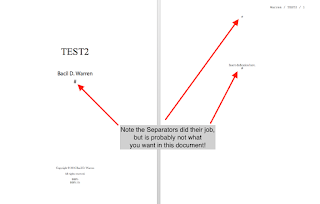 This is what the document looks like in Word 2016 if you rely only on the Separators option pane to handle front matter and documents, with the scene separator appearing where there should probably be page breaks.
This is what the document looks like in Word 2016 if you rely only on the Separators option pane to handle front matter and documents, with the scene separator appearing where there should probably be page breaks.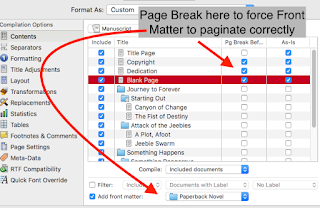 To fix it, use the Contents pane to force a page break before the Front Matter pages, and print them "as is" as well.
To fix it, use the Contents pane to force a page break before the Front Matter pages, and print them "as is" as well.
Before going on, let’s take a moment to discuss submitting documents to agents and publishers. I am assuming that you’ve already sent the query letter and received a positive response asking for the full manuscript. Also, always follow the agency or publisher’s requests for submissions. Really, don’t deviate from them. The time to make font size and color and face decisions is after you sign the contract.
If they don’t have any specific submission requirements, follow the ones from The Editor’s Blog (http://theeditorsblog.net/2011/01/05/format-your-novel-for-submission/) with these highlights:
- 12-point Times, Times New Roman, or Courier font
- Double-spaced line spacing
- 1” margin, top/bottom/left/right
- Separate scenes with a single “#” character, centered by itself on a line
- Chapters start on new pages, with the title centered about 1/3 of the way down the page
Fortunately, Scrivener handles this explicitly with the proper Compile options set.
On the Separators pane, set “Text separator” to the “#” symbol, “Folder separator” to Page Break, “Folder and text separator” to "Empty line", and “Text and folder separator” to “Page break.” These will be the same as the settings above.
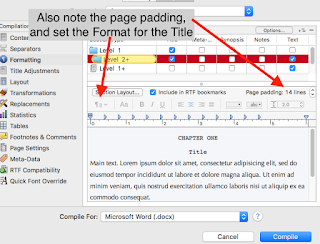 With the Formatting pane, make sure to set up the checkboxes to reflect what’s in the various sections. As shown here, if you have any folders with text associated “on” them (like the intro text discussed earlier), make sure to check the “Text” box and format the text as well as the title. Check the Page padding number, and set it to appear as appropriate. The default for Scrivener for folders and text documents (those that are not, themselves, containers) is to insert 14 lines of padding, which should fit the criteria of Chapter titles above, but may not work for your scenes. Make sure to examine your output afterward, and make adjustments here as needed.
With the Formatting pane, make sure to set up the checkboxes to reflect what’s in the various sections. As shown here, if you have any folders with text associated “on” them (like the intro text discussed earlier), make sure to check the “Text” box and format the text as well as the title. Check the Page padding number, and set it to appear as appropriate. The default for Scrivener for folders and text documents (those that are not, themselves, containers) is to insert 14 lines of padding, which should fit the criteria of Chapter titles above, but may not work for your scenes. Make sure to examine your output afterward, and make adjustments here as needed.
When setting Titles in the Formatting pane, keep in mind that you can use many of the placeholders to handle the exact output. Here is a brief list of some common placeholders for titles, remembering that in the actual text they are surrounded by less-than and greater-than symbols (so, <$title>):
- $title will put the title of the current document (so, for the compiled document here, “Journey to Forever” for the first Part, and “Starting Out” for the first Chapter, with “Canyon of Change” and “The Fist of Destiny” for the first two scenes.)
- $n inserts the Arabic numeral for the current “n” listing (that is, the first “n” is “1”, the next is “2”, etc.); $r instead inserts lower-case Roman numerals with $R for capitalized Roman numerals; $L inserts upper-case and $l lower-case alphabetical numbering (“outline” numbering, AabcBabcCabc etc.); with $W and $w inserting the word for the current number (UPPER and lowercase, respectively, so “ONE” or “one” then “TWO” or “two”)
- Finally, you can specify stream names by inserting a colon, followed by a name, after any of the numbering placeholders; doing so will substitute the next number in the sequence for that stream name only. $n:bdwpart will insert the next Arabic numeral for the named stream “bdwpart” (starting at 1) wherever it is placed.
Title Adjustments options, by default, are usually fine. The exception would be if you have titles enabled for any Front Matter documents, and need to remove any prefix or suffix information.
In the Layout options pane, you might consider making sure the “Do not add page padding” and “Avoid widows and orphans” settings are enabled; these will first avoid pushing the page content down on the first page if there is a break before it (which, to me, is weird to do but happens sometimes as a result of the settings in Formatting), and second will help to make sure that widows and orphans are reduced in the output document, by adding page padding as needed to avoid them.
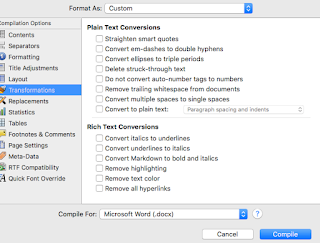 Transformations pane settings allow you to fix certain kinds of output issues; I recommend first compiling with all of these options disabled and see what the output looks like. My experience with recent versions of Word and Scrivener shows that smart quotes, ellipses, italics, em-dashes, and so forth all come through just fine, so I usually leave these all unchecked. Run it, and see if you like the output. If not, try enabling only exactly the Transformation you have issues with, and re-compile.
Transformations pane settings allow you to fix certain kinds of output issues; I recommend first compiling with all of these options disabled and see what the output looks like. My experience with recent versions of Word and Scrivener shows that smart quotes, ellipses, italics, em-dashes, and so forth all come through just fine, so I usually leave these all unchecked. Run it, and see if you like the output. If not, try enabling only exactly the Transformation you have issues with, and re-compile.
Replacements will expand any text tokens you might use to substitute for long phrases in your document. If you use any such tokens, make sure the Replacements pane has the expanded version!
Statistics settings are mainly used to control how the compiler counts words and characters. Standard behavior for submissions is to never count words in any of the front matter documents. That checkbox should be enabled. If you have any other documents embedded in the manuscript that are not story documents, make sure to mark the “only documents matching” checkbox and select the appropriate criteria.
Since we’re discussing a fiction novel, it is unlikely there are any tables in your document; if there are, the Tables options would come into play. By default, these settings are not enabled. The same is true of Footnotes & Comments in general, although there certainly might be a reason to include comments in a submitted document there are not likely to be footnotes in a fiction novel.
Page Settings should be set as per the agency or publisher’s recommendation; otherwise, use the 1” margin all around settings as recommended above. In addition, many agents and publishers request that you include your last name, book title, and page number in the upper-right header, so putting that information here ensures that it appears. Remember that $title is the document title, so use the $projecttitle tag here.
If you have Meta-Data to include, add it on the Meta-Data option pane.
With this being a fiction novel, the RTF Compatibility pane should be left alone since there are not likely to be any footnotes anyway. If there are, check or leave unchecked this box as appropriate.
Finally, if your settings are all set up for Cochin or Bookman Old Style as your typeface, but your agent wants Courier, the Quick Font Override can be used to make that a rapid change here, instead of changing all of your Format Presets.
Open and Edit
Once the compile process is complete, open the new document and give it the once-over. Make sure the page breaks appear where you want them, look for problems with spacing or issues related to italics or using smart quotes or some of the other Transformation items, and make sure the document has the right look, font face, and so forth. While older versions of Scrivener and Word sometimes have had issues, and there are some issues to check if you use tables or columns, basic novel formatting does not usually run into these problems (they do sometimes occur in non-fiction works with embedded tables and such). You should definitely go over the entire document, however, to make sure the compiler didn’t spit out something unusual.
If it doesn’t look right, note where it seems to have gone wrong, and then take a look at the compile option related to that. One weird problem I ran into involved a hidden table in Scrivener (copied from an HTML page I wrote). If you see some weird formatting or options in your output, go into your Scrivener document where the problem occurred, and right-click on the text there. If you see any table options, select the option to remove the table. Save the document, and then recompile, and see if the problem has gone away.
In Conclusion
Finally, you’ve gotten a good output from Scrivener to Word, cleaned up any problems, and now you can send it off to your agent. Congratulations! I hope that this edition of Scrivener compiling by example for a novel for submission has helped you to get your Scrivener compiling under control. If you have questions or comments, leave them below, and happy writing!
Tuesday, January 12, 2016
Hooray for Pain! now available on Smashwords.
Great news! My book of poetry, Hooray for Pain: Poetry and prose about embracing life's difficulty in order to overcome is now available on Smashwords. Versions on iBooks, Nook, and other formats are coming soon!
Hooray for Pain! on Smashwords
Hooray for Pain! on Smashwords
Friday, January 8, 2016
Scrivener Compiling by Example: Print to Revise
Now that we’ve had a chance to go over all the Option panes under the Compile sheet in Scrivener, I’d like to look at some scenario-based setup for compiling. First, let’s print a fiction novel for revising.
Binder and Project Settings
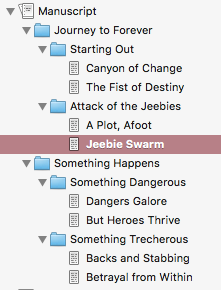 I’m going to show a setup using the Scrivener project template “Novel (with Parts).” This organization uses folders to create Parts, which contain Chapter folders, which contain Scenes in text files. The basic setup is the same if you choose the regular “Novel” project, which omits the extra level of folders for the Parts. This will mostly impact Separators and Formatting. With the “Parts” option, you will need to specify what happens between folders in the Separators pane (something you usually won’t need to specify with “Novel” projects), and with Formatting you will need to specify how the Compiler handles Parts titles and Chapter titles along with Scene titles (if you use them).
I’m going to show a setup using the Scrivener project template “Novel (with Parts).” This organization uses folders to create Parts, which contain Chapter folders, which contain Scenes in text files. The basic setup is the same if you choose the regular “Novel” project, which omits the extra level of folders for the Parts. This will mostly impact Separators and Formatting. With the “Parts” option, you will need to specify what happens between folders in the Separators pane (something you usually won’t need to specify with “Novel” projects), and with Formatting you will need to specify how the Compiler handles Parts titles and Chapter titles along with Scene titles (if you use them).
One thing you can do now that will help down the road is setting up some Formatting presets. Before starting on your actual writing, start by typing in just a little bit of text. Then, format it to within an inch of its life for your own use when editing the document in Scrivener. Set the font, font size, line height, inter-line spacing, paragraph spacing, tabs, first-line indent, hanging indent, whatever you want. Then when you’re satisfied, select the text you’ve formatted, and select the Format menu, then Formatting->New Preset From Selection. Give this preset a logical, obvious name, such as “Novel Editing” or “Novel Writing.” Then, change the formatting to the settings you will want when you are printing. Let’s say you like the font and paragraph spacing, but you need line height to be double-spaced (2.0), and font size to be slightly smaller (12 point instead of 14). Make those changes, then create a New Preset From Selection and give it a logical name such as “Novel Printing.” You can do this for each kind of output you need. I suggest that if you don’t edit your printed documents with the same settings as your submissions, then you might want to consider having a third option for “Novel Submission” that matches the criteria for your agent or publisher. Generic settings for submissions are usually: font face of Times, Times New Roman, or Courier, a font size of 12 point, black font color, 0.5” first line indent for new paragraphs, left aligned, and double-spaced (2.0 for line height).
Compile Options
When you compile to print for revising, there are a few changes you’ll want to consider. For some of these, you’ll see the images below to help. Many of the settings panes do not need any changing, or if they do it is reasonably straightforward to do it so I won’t demonstrate those. Set the "Compile For:" output at the bottom to "Print" to start.
First, make sure you have included all of the manuscript pages you want to include in the Contents pane, including any front matter you want. I recommend having a draft-only front matter folder, with only basic information (a title page with your name & contact information, the title, and not much else). This will help if you accidentally leave your manuscript behind in a coffee shop or library.
Under Print Settings, leave it in “Publishing Mode.” As you may remember from my entry on this pane, "Publishing Mode" really just enables certain settings, including recto/verso, and header and footer settings that you may find useful when printing for revision.
For Separators, how you handle breaking up the document depends a lot on how you write and the story you tell. For this scenario, Parts don’t have their own text. They do have a title, and will get printed onto their own page. Chapters will start on a new page as well, with scenes separated by a page break. For printing a copy, particularly if it’s just going to be for revision, you might consider having folder-to-folder and even folder-to-page separators be a blank line, to cut down on the number of pieces of paper to print. This would mean the Part title would appear on the first Chapter page, above the Chapter title, which would appear above the Scene title.
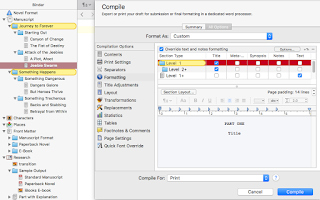 With the Formatting pane, when printing to revise you might consider the titles being pretty plain, really just enough for you or your editor(s) to be able to distinguish the transitions. Since I have Parts and Chapters, the folder levels should have their own settings (as they do here). Since neither of these two folder types has any text, I uncheck that checkbox. If yours do, say because you use introductions for each chapter or part, make sure the “Text” checkbox is checked, and format the text appropriately.
With the Formatting pane, when printing to revise you might consider the titles being pretty plain, really just enough for you or your editor(s) to be able to distinguish the transitions. Since I have Parts and Chapters, the folder levels should have their own settings (as they do here). Since neither of these two folder types has any text, I uncheck that checkbox. If yours do, say because you use introductions for each chapter or part, make sure the “Text” checkbox is checked, and format the text appropriately.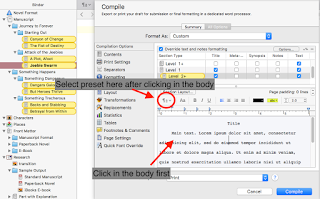 When formatting the text files, keep in mind you will probably be marking the pages up with a pen or pencil, so use a line spacing of 2.0 and a readable font, but not too large. Here is where having a distinct set of Formatting Presets is useful. I use a slightly larger font size when editing on screen than for printing or compiling to other formats, so I have a preset for body text editing (with a clear label) as well as a different preset for printing and compiling, as discussed above. Click in the body text area of the pane (that is, not the Title but the actual body text), and select the appropriate preset under the button circled in the image.
When formatting the text files, keep in mind you will probably be marking the pages up with a pen or pencil, so use a line spacing of 2.0 and a readable font, but not too large. Here is where having a distinct set of Formatting Presets is useful. I use a slightly larger font size when editing on screen than for printing or compiling to other formats, so I have a preset for body text editing (with a clear label) as well as a different preset for printing and compiling, as discussed above. Click in the body text area of the pane (that is, not the Title but the actual body text), and select the appropriate preset under the button circled in the image.
Title Adjustments would only need to be adjusted if you use the title prefix or suffix and it will appear on front matter, but you don’t want it to.
The Layout pane should be fine with defaults; you might want to change the “End-of-Text” option if you don’t like the default setting.
When printing for my own editing and revising, I turn off all of the options in the Transformations pane. I want to see the em-dashes, the smart quotes, and italics. You may feel different about your own printed output, and that’s okay!
In the Replacements pane make sure to add any text expansions you need. I sometimes will use this to avoid having to type “Interstellar Consortium for the Stability of Stars and Novae” over and over again, putting ICSSN in the text and using Replacements to make sure it gets expanded upon compiling.
Default settings for Statistics are probably fine unless you need the words in the front matter to count toward your $wc numbers.
Since this is a fiction novel, you are unlikely to have any tables in your document. If you do, check the settings in the Table pane. Ditto for footnotes and comments.
In Page Settings, there are a couple of ways to go. First is to use the “Page Setup” from the File menu, and create custom page sizes there if you need to, then check the “use project Page Settings” box to force the output to use those. Otherwise, you can set your page size and margins here. I always use the header setup with my last name and the current page number, printed in the upper-right corner. That way when I invariably drop my project, I can rearrange them properly. If I have multiple projects going at once, as sometimes happens, I will add the $projecttitle to this as well.
Finally, in Quick Font Override you can do a quick global font change if needed. I rarely need this, but if you decide at the last moment you want to print in Courier instead of Bookman Old Style, you can do a quick setting here for that.
Now, all that's left is to click "Compile," print, and get out your red pencil!
Now, all that's left is to click "Compile," print, and get out your red pencil!
Up Next
Hopefully, this will get you started in the right direction when compiling your Scrivener to print for revising. Next time I’ll walk you through the settings for Word output to submit to an agent or publisher. As always, if you have questions or comments, leave them below, and happy writing!
Thursday, January 7, 2016
Coming up
Just wanted to give you a head's up about my upcoming Cogitations. First, I'm doing a few scenario-based Scrivener compiles: a fiction novel-length book for revising (print), then submission (Word), then compiled for Kindle Direct Publishing and epub for Smashwords. To keep the length on each one down, I'll probably do it in three posts (one for print, one for Word, and one for the e-book formats). The first one will be up later tonight or tomorrow morning.
Next, I'm going to do the same for a non-fiction book with images, and point out some problems I ran into (mostly due to my own naiveté) and how I solved them.
So that's the direction I'm taking for the next few postings, hopefully when I get those up the whole process of compiling in Scrivener will be much easier to do and understand!
Next, I'm going to do the same for a non-fiction book with images, and point out some problems I ran into (mostly due to my own naiveté) and how I solved them.
So that's the direction I'm taking for the next few postings, hopefully when I get those up the whole process of compiling in Scrivener will be much easier to do and understand!
Wednesday, January 6, 2016
Welcome to the Borderline Mind
Following up on the "Ode to Schizophrenia" which I posted recently, here's another poem of mine: "Welcome to the Borderline Mind."
— Bacil Donovan Warren
——————————
Welcome to the Borderline Mind
— Bacil Donovan Warren
Just wait, you’ll see, this girl you love will turn her back on you.
You’ll prove her right to walk away just by being who
You really are deep in your mind: a broken worthless mess,
Shell of a man, and less of that with every added stress.
You remember what happened to you, oh so long ago
Two “friends” converged in a yellow wood, raped you of your soul.
This woman now before you who says that she loves you too,
It is a lie, as we both know: can’t possibly be true.
You can’t be loved, you are worthless now and forever more.
You’ll prove it soon enough, I know, like every time before.
Something you say, or do, or are will scare her right away,
Because you can’t be trusted: what you do, nor what you say.
I whisper this into your ear from deep inside your brain,
The anger and the hatred that you feel are not in vain.
You must become the angry man, the one who cannot trust
Ignore me not: into your heart a dagger she will thrust.
It is, therefore, a favor that we demons do for you,
To rid you of the lying wench before the harm she’ll do
Can come to its fruition; now you know only I care;
Only I wish to remind you that you are beyond prayer.
Betrayal is the world around you then, as it is now,
The only question yet to answer is exactly how:
Will you allow her in your shell, to see the truest one?
You know that person is a sham: about to come undone.
Or will you heed my sage advice, strike first before you see
How she will break your tender heart, away from you, she’ll flee.
Oh! Better yet! A two-for-one: I get to watch you flail
As you both trust her, and give her a huge reason to bail.
I love to watch you sabotage all of your romance,
The women who had wanted you all doing the same dance:
Moving fast and so far away, because you gave them cause,
You acted like I told you to! And that must give you pause.
You cannot rid yourself of me, the demon of self-hate.
If you did, who knows the kind of life you would activate?
You might be happy for a time, and maybe for it all;
A crazy thought, impossible! Away from me, you’ll crawl?
You cannot possibly believe that this will even help!
I am the one that saved your mind you sick, ungrateful whelp!
You drove them all away because they would betray your love,
I had to force your hand, you see; a blessing from above!
You do not deserve happiness, as proven years ago,
When as a child the two betrayed your tender young ego.
Yes, what they did was wrong and sick, perverted and insane;
You must have deserved it, though, for them a friendship to feign.
It couldn’t be their fault at all, you deserved every part.
The sodomy, the beating down, was justice for your smarts.
It must have been, why else would those two boys have been so cruel?
You must have been deserving of the fate, you stupid fool.
And so it goes, forever on, self-hatred and self-doubt;
There must be more to life than what these demons always shout.
The person that this man can be, his resolve he must steel.
If he does that, perhaps in time the damage will all heal.
And then a woman he can love will show up in his life,
And love him back, and he’ll deserve his awesome, loving wife.
Before that day, he must confess his deepest demon screams
To someone who can help him find the person in his dreams.
By facing the chaos that scared the others who all ran,
He can then show himself; a lovable and caring man.
Starting off by staring down the demons living in there,
His wounded heart and mind and soul can begin to repair.
Tuesday, January 5, 2016
Revisiting NaNoWriMo 2015
Welcome back to Cogitations of a Semi-Pro Wordsmith. As many of you may know, I participated in NaNoWriMo 2015 and was successfully able to get more than 58,000 words written in a science fiction novel. I am in the process now of revising that work, but I wanted to take a moment and look back at my NaNoWriMo experience.
Starting Out
I vacillated between about three project ideas in the two months beforehand, until I finally settled on Universo Responsoriis. One of them I’m pretty sure will be my NaNoWriMo 2016 attempt, and so I’ve been working on the plot and outline of that idea ever since. I am definitely a “plotter” for NaNoWriMo projects!
Leading up to the 1st of November, I continued to tweak and rearrange the plot here and there, and I also assembled a small collection of motivational doodads. I found an awesome printable calendar by David Seah at http://davidseah.com/node/nanowrimo-word-calendar/ (and I am looking forward to his 2016 version!), which I printed and put up on the wall in my office. I sat down with my calendar software, and set recurring events for my writing time (early morning and late evening, with occasional lunch-time endeavors), including alarms. I changed my wake-up alarm to make sure I had ample opportunity to start my Caffeine IV drip (kidding—it was a transdermal patch) and eat some breakfast before sitting down to write. I scheduled time for 27 of the 30 days, not including Thanksgiving nor two of the Sundays in November. For those days, I figured I’d be able to write a little more before and after, and still keep pace.
On Halloween, I stayed up late—as a night owl, this is not a problem for me—and started writing just after midnight. I stayed up through until pretty early, maybe 2 am MST (in Arizona, we don’t do DST*) and wrote a few words, and then did my two other scheduled writing times. First day’s total was 5,023 words. Yeah, that’s correct, more than 10% of the month’s scheduled output in the first day. Tip: this is easier at the beginning! Since I had a wide-open story, it was easy to pick a couple of critical scenes and go to town.
For NaNoWriMo 2016, I plan to do the same and get as much written after midnight on the 1st as I can. If you are an early riser, try it the other way and get up earlier. I found that writing that many words right out of the gate took the pressure off. While I did still get something like 2,500 words per day average for the next couple of weeks, it was still helpful to know that a big base was already present.
Also, I had a few Writing Buddies both on the site itself and on Twitter, and staying connected with them was a huge help. We communicated pretty much daily, cheering each other’s successes and helping alleviate any issues the others hit on the way. It was both inspiring to see other people crush their daily counts, as well as a challenge to keep up—especially since two of them had higher goals (75k was one? And 70k for another?), and both had to finish early due to other commitments. That posed a challenge, not to get too caught up in trying to keep up with writers who had more ambitious goals. It was still fun, though, and I recommend that anyone attempting this get some good Writing Buddies and communicate with them regularly (daily or more if possible).
Daily, Weekly Goals
I set higher goals for myself for daily and weekly writing compared to the NaNoWriMo recommendations. At first, I aimed for 1,750 words/day, and 13,500/week. I know they don’t equal each other added up, but I also knew that if I set a higher weekly goal, it would give me an incentive to keep writing when I wanted to give up. It worked. I think I’ll have the same goals next year.
For much of the first couple of weeks, I was keeping my average up around 2,500 words/day. That would be ideal for me, but I don’t know if I can keep up that kind of a pace for a whole month!
Struggles
There were some days where I struggled to get even a few words, most of them unplanned activities that took up long parts of the day. Because I knew that might happen, I wanted to make sure I was as far ahead as I could get, so I didn’t have to worry too much about missing time here and there.
More significantly, I found it a struggle once I got past about 52,000 words, for the opposite reason I found it so easy at first. I was surprised to find that once I got that far in, my hands were kind of tied about how I proceeded, and I found myself having to go back and forth to make sure that I was still being consistent with the story and timelines. Now that I know that, however, I think I’ll be better able to work around that for 2016’s edition.
Some Strategies for 2016
Much of the initial structuring worked well, so I intend to repeat it again: having a strong outline, with the Scrivener project all set up long before hand. Preplanning the days of the month, and setting high goals worked, so I will repeat that. I think my next story (for NaNoWriMo, anyway) will probably support about 62K words, so I’m going to plan around that. That works out to about 2,000 words/day so I’ll have to aim a little higher than I did in 2015.
One thing I didn’t do and hadn’t planned to do was meet ups or write-ins (virtual or otherwise). I think next year I will look at doing a couple of these, maybe one virtual and one live. I know there were a few events nearby, I just hadn’t planned to go to them and so I didn’t really pay much attention.
One other thing I will do more completely for 2016 is to have a bunch of character names already selected! I did run into an issue where I needed another minor character and had to stop to get a name. That sometimes ate into my writing time and disrupted my flow.
In Conclusion
I found NaNoWriMo 2015 an enlightening and exciting experience, and I am already looking forward to NaNoWriMo 2016. With the experience I gained from this one, I feel like I will be even more successful at the next.
What NaNoWriMo experiences have you had? If you have ever won, what do you think contributed to your success? If you tried but didn’t win for whatever reason, what things would you do differently? Leave comments below, so we can all benefit from your wisdom!
Monday, January 4, 2016
With It or In It: Desert Shield and Desert Storm from the Loader's Hatch
My memoirs on the 1991 Persian Gulf War, With It or In It: Desert Shield and Desert Storm from the Loader's Hatch, will be coming soon for pre-order to Amazon. Sign up for my mailing list to keep up to date with the latest!
Saturday, January 2, 2016
Ode to Schizophrenia -- Submission for Barnes & Noble National Poetry Month in 1996
This is "Ode to Schizophrenia," a poem I submitted for National Poetry Month, 1996, to the Barnes & Noble in Tucson, AZ. It won 2nd or 3rd place (I'm trying to track down the official announcement), and I read it in the store in May of 1996 to a small audience.
I was petrified, never having been much of a public speaker, but it's my poem and I like it ... so, I powered through it. Anyway, "Ode to Schizophrenia" by yours truly.
Asking the little person in my mind,
I get a queer answer:
“You must not do, you must not do”
Naturally, I approach the retort
With very little regard for the actual
Words, since they mean nothing.
But I think I get the drift:
Whatever I was contemplating,
I should stop.
What was I thinking?
I know what it was:
Love and happiness and desire
And also doubt.
How shall I forget all these things?
How can I remove my thoughts of happiness,
And desire, and doubt, etcetera, from
My
Being?
I am what I think, I think.
Descartes had it backwards, in my opinion:
Sum; Ergo, Cogito
I am; therefore, I cogitate.
And regurgitate, and speculate,
And occasionally recreate.
But not today. Today is
my
day to do nothing whatsoever.
If I should decide to poke out my kneecaps,
I will damn well do it.
If it occurs to me to go downstairs and
Harass the small cacti there,
Then I will be intolerable to plants today.
I suppose, however, that I should sit at my desk
And become less of a menace to myself (and
Green leafy substances everywhere) and
More of a contributor.
By
Thinking.
Aloud, perhaps,
But probably not (thank goodness, my voice
hurts this morning).
If I wrote it all down, would it be any more true?
Or would the act of committing ideas and thoughts onto
Reams of computer type and virtual pages
Actually make them more false?
I think that the latter is true: falseness is the truth.
What will the philosophers say?
Truth equals falseness.
False is a substitution instance of truth.
They will probably laugh, and make rude comments,
As well they should.
I make rude comments about them
All the time. In my head.
Thinking.
Debating.
All in my head.
I was petrified, never having been much of a public speaker, but it's my poem and I like it ... so, I powered through it. Anyway, "Ode to Schizophrenia" by yours truly.
Ode to Schizophrenia
Asking the little person in my mind,
I get a queer answer:
“You must not do, you must not do”
Naturally, I approach the retort
With very little regard for the actual
Words, since they mean nothing.
But I think I get the drift:
Whatever I was contemplating,
I should stop.
What was I thinking?
I know what it was:
Love and happiness and desire
And also doubt.
How shall I forget all these things?
How can I remove my thoughts of happiness,
And desire, and doubt, etcetera, from
My
Being?
I am what I think, I think.
Descartes had it backwards, in my opinion:
Sum; Ergo, Cogito
I am; therefore, I cogitate.
And regurgitate, and speculate,
And occasionally recreate.
But not today. Today is
my
day to do nothing whatsoever.
If I should decide to poke out my kneecaps,
I will damn well do it.
If it occurs to me to go downstairs and
Harass the small cacti there,
Then I will be intolerable to plants today.
I suppose, however, that I should sit at my desk
And become less of a menace to myself (and
Green leafy substances everywhere) and
More of a contributor.
By
Thinking.
Aloud, perhaps,
But probably not (thank goodness, my voice
hurts this morning).
If I wrote it all down, would it be any more true?
Or would the act of committing ideas and thoughts onto
Reams of computer type and virtual pages
Actually make them more false?
I think that the latter is true: falseness is the truth.
What will the philosophers say?
Truth equals falseness.
False is a substitution instance of truth.
They will probably laugh, and make rude comments,
As well they should.
I make rude comments about them
All the time. In my head.
Thinking.
Debating.
All in my head.
Friday, January 1, 2016
New Blog Post on Writer's Life: Fiction Techniques to Improve Your Non-Fiction
My latest post, Fiction Techniques To Improve Your Non-Fiction, is live on Writer's Life.org. Check it out!
Subscribe to:
Comments (Atom)








