- Leads & Lead tracking (useful for submissions, as we'll shortly see)
- Mailing list management
- Contact/Customer management
- Gmail and Google Calendar integration (calendar integration requires a paid subscription)
- Mobile Apps (iOS and Android apps both available)
So for a CloudAge™ Author like me, having access to my calendar events and submission status "Anywhere, Anywhen"™ is a huge advantage, and enables me to work out my schedule and plan my time no matter what's going on. I can also keep track of how many rejections I've gotten so far (yes it's sad but that's reality!), where I still have submissions pending, and so forth.
Really, at its most basic, the idea of CRM software is to enable an entity to keep in touch with their contacts. As an author in the present time, those relationships are crucial to success—whether you intend to self-publish forever, want to try traditional publishing, or to publish using some hybrid between those two. Your mailing list subscribers, lecture attendees, or blog readers are your audience, and maintaining an ongoing relationship with them is critical to your efforts. Publishers and agents will be ecstatic to see an author who is willing to reach out themselves to build an audience, and your readers will feel better connected to your work. This benefits all parties.
With that said, let me walk you through my own setup, so hopefully that will spark ideas for you about how to best manage your own situation. I will show you how I set up my Insightly to track submissions. I make only one background assumption: that you have already signed up for an Insightly account.
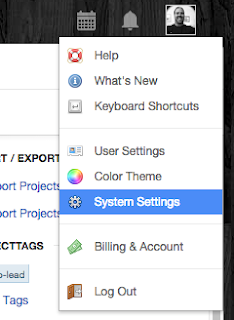 First, there are a couple of settings which need to be changed or added. Once logged in, I head to the System Settings.
First, there are a couple of settings which need to be changed or added. Once logged in, I head to the System Settings.
There, I enable Lead Management and add a few custom fields to the Leads module.
The way I look at submissions, they are essentially a Qualifying activity for selling my writing project. Agents, publishers, and/or whatever other organizations to whom I submit queries or proposals are, in essence, Leads for my Author brand. The process of sending the submission is the qualification process for those Leads. With that in mind, I need to keep track of a few pieces of information about Leads that I don't need for a Contact—which would be, say, a blog reader, or a subscriber to my mailing list—like the date the submission was sent, the kind of submission it was, and whether that Lead accepts simultaneous submissions.
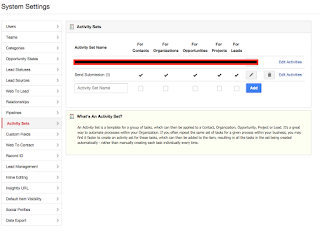 After setting up my custom fields, I create an Activity Set for submissions—make sure to check the checkboxes for all options—and then define the individual activities that make up the set.
After setting up my custom fields, I create an Activity Set for submissions—make sure to check the checkboxes for all options—and then define the individual activities that make up the set.
An activity set is a group of to-dos, events, emails, or other actions that I want to take for each step of the submission process, which I loosely define as: sending submission, marking Lead, follow-up.
I set the reminders for these activities, and a few other parameters as shown, and then go back to the Leads module.
I create a new Lead with the information I have available, from whatever research method I used to discover it. I also include as much information as I can to fill out my custom fields, and then save the Lead.
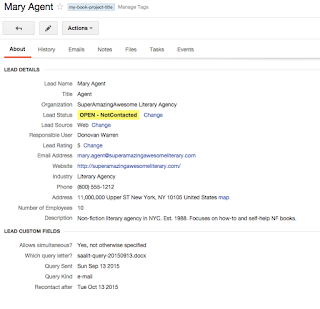 Once saved, I click on the Lead and do two additional things: first, I apply a tag to the Lead, which ties it to the writing project I'm working on.
Once saved, I click on the Lead and do two additional things: first, I apply a tag to the Lead, which ties it to the writing project I'm working on.
Second, I add an activity set to the Lead, which auto-adds the tasks I already created. I set the start date to the day before I want to send the query, and the end date to the date after their "Recontact by" date, and click "Add Activity Set to Lead." The tasks I earlier defined for the Activity Set are added automatically to the Lead, with reminders!
I can go to the calendar in Insightly and see the tasks assigned to me. With the iOS (or Android) versions of the Insightly app, I can receive notifications on those devices about my tasks (with a paid Insightly subscription, it is possible to sync the Insightly calendar to Google Calendar or Exchange, as well).
Now, whenever I am ready to submit a query letter, book proposal, or what have you, I just create a Lead for the Agency or Publisher, attach the appropriate Tag, Add the Activity Set to the newly created Lead, and let my devices remind me when it is time to send. Easy-peasy! Okay, yes… there is a little bit of setup, and a little bit of preliminary work, but it's really no harder IMO than setting up a spreadsheet with the same information, and I have the advantage of automatic reminders for both the initial submission and later follow-up.
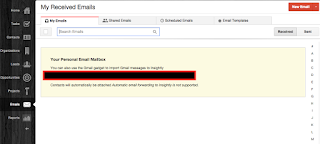 One other major advantage to using Insightly is the Personal Email Mailbox: when you create an Insightly account, a personal email address is created; by sending, forwarding, or sending a cc/bcc to this email, it will appear in your Emails tab, and emails sent here can be assigned to Leads, Contacts, Organizations, Projects or Opportunities in Insightly. By remembering to cc/bcc your Insightly Personal Email Mailbox address for all mail you send, and also forwarding any replies you receive to that address, you can keep a complete list of all email communications which are related to a submission. Some other CRM software also offers this or a similar feature. In addition to the emails, there are also tabs under the Leads (as well as Contacts) for attaching files; these can be attached by uploading, or by linking to Dropbox, Box, OneDrive, or Google Drive files.
One other major advantage to using Insightly is the Personal Email Mailbox: when you create an Insightly account, a personal email address is created; by sending, forwarding, or sending a cc/bcc to this email, it will appear in your Emails tab, and emails sent here can be assigned to Leads, Contacts, Organizations, Projects or Opportunities in Insightly. By remembering to cc/bcc your Insightly Personal Email Mailbox address for all mail you send, and also forwarding any replies you receive to that address, you can keep a complete list of all email communications which are related to a submission. Some other CRM software also offers this or a similar feature. In addition to the emails, there are also tabs under the Leads (as well as Contacts) for attaching files; these can be attached by uploading, or by linking to Dropbox, Box, OneDrive, or Google Drive files.
So that's how I set up my Insightly CRM to help me keep track of my submissions. What tools do you use, and how do you stay on target? Comment below!
--
*: just to be clear, I am not affiliated with Insightly and they don't pay me to recommend their product. I have worked with many CRMs over the years, and have found that Insightly fits me the best. It is free at the most basic level, while many others are not; some that are include 1crm (on-site edition can be installed and used for free up to 3 users), Zoho, CapsuleCRM, and others.
With that said, let me walk you through my own setup, so hopefully that will spark ideas for you about how to best manage your own situation. I will show you how I set up my Insightly to track submissions. I make only one background assumption: that you have already signed up for an Insightly account.
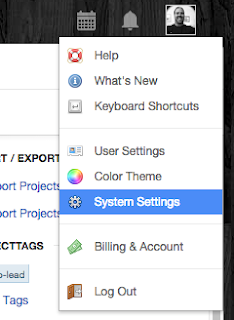 First, there are a couple of settings which need to be changed or added. Once logged in, I head to the System Settings.
First, there are a couple of settings which need to be changed or added. Once logged in, I head to the System Settings.There, I enable Lead Management and add a few custom fields to the Leads module.
The way I look at submissions, they are essentially a Qualifying activity for selling my writing project. Agents, publishers, and/or whatever other organizations to whom I submit queries or proposals are, in essence, Leads for my Author brand. The process of sending the submission is the qualification process for those Leads. With that in mind, I need to keep track of a few pieces of information about Leads that I don't need for a Contact—which would be, say, a blog reader, or a subscriber to my mailing list—like the date the submission was sent, the kind of submission it was, and whether that Lead accepts simultaneous submissions.
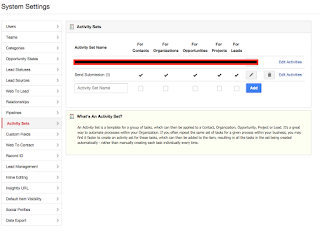 After setting up my custom fields, I create an Activity Set for submissions—make sure to check the checkboxes for all options—and then define the individual activities that make up the set.
After setting up my custom fields, I create an Activity Set for submissions—make sure to check the checkboxes for all options—and then define the individual activities that make up the set.An activity set is a group of to-dos, events, emails, or other actions that I want to take for each step of the submission process, which I loosely define as: sending submission, marking Lead, follow-up.
I set the reminders for these activities, and a few other parameters as shown, and then go back to the Leads module.
I create a new Lead with the information I have available, from whatever research method I used to discover it. I also include as much information as I can to fill out my custom fields, and then save the Lead.
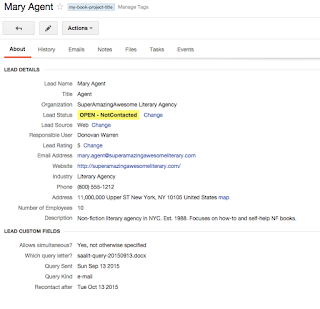 Once saved, I click on the Lead and do two additional things: first, I apply a tag to the Lead, which ties it to the writing project I'm working on.
Once saved, I click on the Lead and do two additional things: first, I apply a tag to the Lead, which ties it to the writing project I'm working on.Second, I add an activity set to the Lead, which auto-adds the tasks I already created. I set the start date to the day before I want to send the query, and the end date to the date after their "Recontact by" date, and click "Add Activity Set to Lead." The tasks I earlier defined for the Activity Set are added automatically to the Lead, with reminders!
I can go to the calendar in Insightly and see the tasks assigned to me. With the iOS (or Android) versions of the Insightly app, I can receive notifications on those devices about my tasks (with a paid Insightly subscription, it is possible to sync the Insightly calendar to Google Calendar or Exchange, as well).
Now, whenever I am ready to submit a query letter, book proposal, or what have you, I just create a Lead for the Agency or Publisher, attach the appropriate Tag, Add the Activity Set to the newly created Lead, and let my devices remind me when it is time to send. Easy-peasy! Okay, yes… there is a little bit of setup, and a little bit of preliminary work, but it's really no harder IMO than setting up a spreadsheet with the same information, and I have the advantage of automatic reminders for both the initial submission and later follow-up.
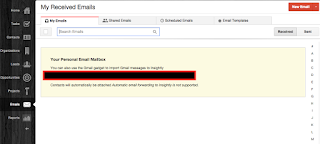 One other major advantage to using Insightly is the Personal Email Mailbox: when you create an Insightly account, a personal email address is created; by sending, forwarding, or sending a cc/bcc to this email, it will appear in your Emails tab, and emails sent here can be assigned to Leads, Contacts, Organizations, Projects or Opportunities in Insightly. By remembering to cc/bcc your Insightly Personal Email Mailbox address for all mail you send, and also forwarding any replies you receive to that address, you can keep a complete list of all email communications which are related to a submission. Some other CRM software also offers this or a similar feature. In addition to the emails, there are also tabs under the Leads (as well as Contacts) for attaching files; these can be attached by uploading, or by linking to Dropbox, Box, OneDrive, or Google Drive files.
One other major advantage to using Insightly is the Personal Email Mailbox: when you create an Insightly account, a personal email address is created; by sending, forwarding, or sending a cc/bcc to this email, it will appear in your Emails tab, and emails sent here can be assigned to Leads, Contacts, Organizations, Projects or Opportunities in Insightly. By remembering to cc/bcc your Insightly Personal Email Mailbox address for all mail you send, and also forwarding any replies you receive to that address, you can keep a complete list of all email communications which are related to a submission. Some other CRM software also offers this or a similar feature. In addition to the emails, there are also tabs under the Leads (as well as Contacts) for attaching files; these can be attached by uploading, or by linking to Dropbox, Box, OneDrive, or Google Drive files.So that's how I set up my Insightly CRM to help me keep track of my submissions. What tools do you use, and how do you stay on target? Comment below!
--
*: just to be clear, I am not affiliated with Insightly and they don't pay me to recommend their product. I have worked with many CRMs over the years, and have found that Insightly fits me the best. It is free at the most basic level, while many others are not; some that are include 1crm (on-site edition can be installed and used for free up to 3 users), Zoho, CapsuleCRM, and others.












No comments:
Post a Comment
Note: Only a member of this blog may post a comment.